WooCommerce Pricing Discounts!
The WooCommerce Pricing & Discounts! plugin (WCTBP) is a powerful tool that allows the shop admin to create price and discount rules that dynamically set products price, cart discounts or adds fees to cart according to time periods, quantity (currently in cart or item stock value left), amounts spent (per items or cart total) and user roles.
Useful for many purposes like assigning special prices for special users (like wholesale users)!
To receive automatic updates just install and configure the Envato updater plugin: https://goo.gl/pkJS33 .The official guide that explains how to configure it can be found at the following link: https://envato.com/market-plugin .
HOW IT WORKS
It’s very straightforward. Once installed and activated, a new WooCommerce Pricing! bulk editor voice will appear in the main menu, from where the shop admin can access the bulk price and discounts rules configurator and create the price and discount rules that will be defined item prices or cart discounts according to:
- Time periods
- User roles
- User account
- Quantity (on the cart, in stock, total sales or number of purchases by the customer) or Amount spent (per items or cart total) or Product total sales
Furthermore, the shop admin can also create specific rules individually for any product (or its variants) directly from its admin edit page!
NOTE: Make also sure to remove any sale price manually assigned to a product, they will be ignored by the plugin.
Product total sales: In the case of variable products, the total sales value considered is the master products (WooCommerce doesn’t keep track of single variation total sales). To edit the total sales value for a product (total_sales) use the Custom field metabox on the product edit page.
Number of purchases by the customer: The number of sales considered is the ones performed only when the plugin is active.
Taxes: The plugin, to properly work, requires item prices to be entered exclusive of any tax
PRICING/DISCOUNTING RULES
The shop admin can use WooCommerce Pricing! bulk editor to assign to a set of products (directly selecting them or a set of categories) multiple price/discount rules or use the rules configurator directly on the product edit page. Each pricing rule has the following options:
- Product(s) selection (only in bulk editor)
- Category(es) selection (only in bulk editor)
- Assignment strategy (only in the bulk editor: the rule can be assigned to the selected product/categories or all products except the ones selected)
- “Children” categories (only in the bulk editor: if a category was selected, that rule can be assigned also to its children)
- Time periods
NOTE: Product defined pricing rules have higher priority than bulk defined. If both apply to the same product, the one specifically defined on the product page will be applied. In case the “Stack rule: apply rule even if others have been applied?” option has been enabled, only the same type of rule will stack (specific product pricing rule or bulk defined rules).
TIME PERIODS AND USER ROLES
For each pricing rule, the shop admin can create different dates & time periods, select user roles or specific user accounts to which apply the pricing/discount rule, and assign them different prices or cart discounts.
Every price strategy can optionally depend on the product quantity present in the customer’s shopping cart or according to the stock left value.
If the Cart strategy option has been chosen and the quantity is null or 0, the displayed product price will be automatically adjusted according to the strategy. In the case of Stock strategy, if the quantity value is left empty or 0 the rule will be ignored.
In this way, the admin can create special prices according to time, quantities, and user role or just for user roles! This could be useful to set up special prices for wholesale users or create special limited time offer discounts or special prices!
Note: In the case of Stock strategy, the price will be assigned according to the current product value stock value. So for example, the product has a stock value of 20 and the admin creates two rules for stock ranges 10 – 19 and 20 – 30.
The customer buys 5x of that product, the plugin will only apply the rule configured for 20 – 30 (because the current item stock value is 20), It won’t apply for 1x the price configured for rule 20 – 30 and the other 4x the price for rule 10 – 19.
DYNAMIC PRICE DISPLAY ON PRODUCT PAGE
WCTBP updates the product price displayed on its page every time the customers change the product quantity. This is useful to let your users know how much the item will cost without adding the item to the cart!
SALE BADGE
By default for each product that applies a pricing rule and its price is less than the original, the default woocommerce “Sale” badge is displayed. This feature can be disabled using the WooCommerce Pricing! general options menu. Optionally you can also customize its text!
HIDE PRODUCTS PRICES AND MAKE THEM UNPURCHASABLE
The shop admin, for each pricing rule, can use the special option Hide price for unauthorized users to hide product prices and add to cart buttons for unauthorized users. Unauthorized users are the ones that do not match with the selected user roles and user accounts.
In the case of previous products added to the cart before the rule creation, they will remove from the cart during the checkout process validation and display a notice to the user.
NOTE: Make sure that the theme you are using is properly using the woocommerce_loop_add_to_cart_link,woocommerce_after_single_product, woocommerce_after_single_product, woocommerce_single_product_summary actions to render the add to cart buttons. If not, the plugin cannot remove them from product and shop pages.
ADVANCED QUANTITY/AMOUNT SPENT STRATEGIES
Would you like to apply a bulk discount to products of the same category if a customer adds more than X item of that category to the cart (or spend more than a certain amount for those items)?
Would you like to apply a bulk discount to the selected products if the sum of their quantities/spent amount is more than X ?
Would you like to add cart fees according to the purchased product/categories ?
You can!
WooCommerce Pricing! allows you to select advanced quantity strategies that lets you specify which quantity the plugin has to consider (single product, sum of product quantities/amount spent belonging to the same category, or sum of all the selected product quantities).
BUY X ITEM AND GET Y FREE!
WCTBP plugin will let you configure discount rules for which your customer can buy X quantity of a product and have and get y quantity of those items for free!
To do that, the shop admin during the rule configuration has just to:
- select the new [CART]The selected number of items will be free option in the Price / Discount strategy
- select the By cart quantity range option on the Give away strategy section
- configure a min and max quantity range
- select the number of free items
So For example, the shop admin creates a discount rule where the quantity range is 8 – 15 and 3 as the number of free items, If a customer adds at least 8 items will be applied a discount to the cart equal to the item price * 3.
GIVE X ITEMS FOR FREE FOR EVERY Y ITEMS
Selecting the [CART]The selected number of items will be free strategy, you can also give X items for free for every Y (of the same item). It is useful to configure promotions like “You will get 1 item for free for every 5 purchased items!”. Note that the offer will be applied to the same items, so the plugin will give X items free for every Y of the same item.
To do that you have just to:
- select the new [CART]The selected number of items will be free option in the Price / Discount strategy
- select the Y items quantity that has to be given for free on the Number of free items section
- select the Every X items option on the Give away strategy section
- select the items X step value after which Y items are given for free
EXAMPLES
Example 1
The shop admin would like to make a special discount of 20% for all “Category 1” products between 09:00 to 18:00 every day and for the whole of 25th December day.
To configure this he only has to:
- Create a new rule and assign a name/id
- Select “Category 1” under categories
- Create a new time rule where:
- User roles: unselected all
- Day date type: Day of the week
- Days of the week: Select all
- Months: Select all
- Hour: 9
- Minute: 0
- End hour: 17
- End minute: 59
- Create a new date price rule where
- Price strategy: percentage
- Price value: 80% (in this case the final price will be 20% less than the original)
- Min and Max quantity/amount can be left empty (but if the offer has to depend on the purchased quantity/amount spent, this value can be filled as desired)
- Create a time rule where:
- User roles: unselected all
- Day date type: Day of the month
- Days of the month: Select 25
- Months: Select “December”
- Hour: 0
- Minute: 0
- End hour: 23
- End minute: 59
- Create a new date price rule where
- Price strategy: percentage
- Price value: 80% (in this case the final price will be 20% less than the original)
- Min and Max quantity can be left empty (but if the offer has to depend on the purchased quantity, this value can be filled as desired)
Example 2
Special price for all the “Category 1” products based on quantity. For 2 to 5 purchases, 20% discount, and for more than 6 items 30% discount. This offer has to be active only during December.
- Create a new rule and assign a name/id
- Select “Category 1” under categories
- Create a new time period rule where:
- Day date type: Day of the week
- Days of the week: Select all
- Months: Select December
- Hour: 9
- Minute: 0
- End hour: 23
- End minute: 59
- Create a new pricing rule where
- Price strategy: percentage
- Price value: 80% (in this case the final price will be 20% less than the original)
- Min quantity: 2
- Max quantity: 5
- Create a new pricing rule where
- Price strategy: percentage
- Price value: 70% (in this case the final price will be 30% less than the original)
- Min quantity: 3
- Max quantity: can be left empty
PRODUCTS LIST PAGE
Another useful feature added by the WCTBP plugin is a new column named “Pricing rule(s)” On the Products list page. In this way, the shop admin can always know if a pricing rule has been assigned to one (or more) post(s)/product(s)
DISCLAIMER
The plugin is not designed to work together with other 3rd party plugins that manipulate product prices. So most likely in case you are using one of them, the Pricing! (or the other 3rd party plugins) may not work. I advise you to not use it in conjunction with other plugins that manipulates prices if you want to proceed at your own risk.
SCREENSHOTS
The frontend price change will be applied to the shop page, product page, and cart page,… 


Dynamic price display on quantity change (product page only) 

Configurator 
Scheduling date: day selection (days of the month option selected) 
Keep an eye to which scheduling rule(s) you have assigned to products directly on products list page 
Server time sincronization 

WordPress theme,
WordPress plugin,
Woocommerce,
GPL Plugins WordPress,
GPLplugins,
Free WordPress plugins,
Free Woocommerce Plugins,

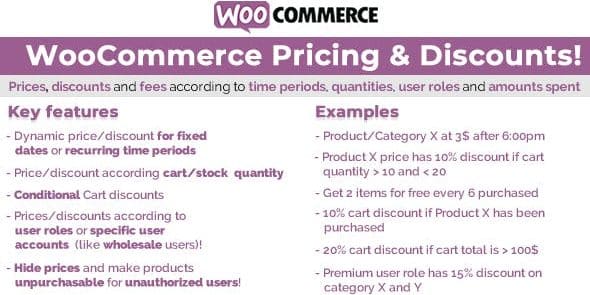



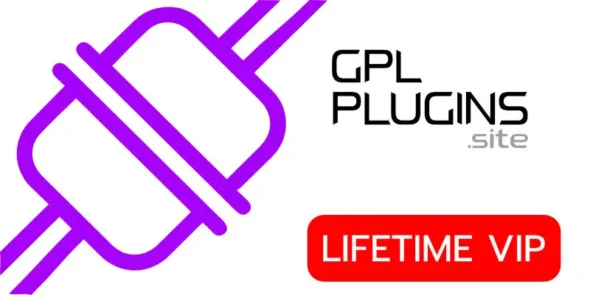
Reviews
Clear filtersThere are no reviews yet.