Wallet for WooCommerce
Wallet for WooCommerce helps your users to quickly complete a purchase by adding funds to the site and using them for future purchases. When the plugin is installed and activated for the first time, a page for the wallet dashboard will be automatically created and assigned in the Dashboard URL option.
Add A Wallet Function To Your Store
Wallet for WooCommerce adds a wallet function to your store.
Features
Wallet payment gateway
A separate payment gateway for using the wallet funds for placing the order.
Fund transfer and request
Your users can transfer/request funds to other users on your site. You have the option of charging your users a fund transfer fee.
Wallet auto top-up
Your users can set up to automatically add funds to their wallets if their wallet balances fall below a specified threshold.
Gift vouchers
The Gift Voucher Module allows you to generate gift vouchers that contain wallet balances. You can issue gift vouchers to your users and they can redeem the gift vouchers to add to their wallet balances.
Wallet balance with expiration dates
You can set up an expiration date for your user’s wallet balance.
Wallet actions
You can award wallet balances to your users for the following actions,
- Account Signup
- Daily Login
- Product Review
Email Notifications
You can send email notifications to your users for their Wallet activity.
Benefits
Offer convenience to your users
Your customers can plan their purchases and add sufficient funds to their accounts to complete them later.
Faster checkout
When your users place their orders through their wallet, they can quickly complete their purchase which reduces cart abandonment.
Insights on future sales
You can get insights on future sales on your site based on the wallet balance of your users.
How does it work?
Wallet funds top-up
– To add funds to the user’s account, the user will have to access the Top-up form from the Wallet Dashboard.
– Within the section, your users can enter the amount they wish to add to their account and proceed to Top-up.

– Once the top-up button is clicked, a product will be added to the cart. Once the user completes the purchase and the payment is received, the funds will be added to the user’s account.

Wallet funds – partial usage
– User adds a few products to their cart and they wish to use some of their wallet balance in the current order.
– An option to partially redeem the wallet balance will be available in the cart and on the checkout page. Site Admin can restrict Partial Funds Usage based on Order Total.

– Users can enter the amount they wish to redeem and redeem it. Once the wallet balance is partially redeemed, the user can use other payment methods on the site and place the order.
– Once the order is placed, the used Wallet balance will be debited from the user’s account.
Wallet funds – usage via payment gateway
– A user adds few products to their cart and proceeds to the checkout page to make a payment.
– On the checkout page, if the user has a sufficient wallet balance, to place the order, the Wallet Payment Gateway will be visible to the user.

– If the user chooses to pay with their Wallet balance, they will have to select the Wallet Payment Gateway to place their order.
– Once the order is placed, the used Wallet balance will be debited from the user’s account.
Wallet fund transfer and request
Fund Transfer Module provides the following features,
- Users can transfer their wallet balance to other users on the site (Direct Fund Transfer)
- Users can request Wallet funds from other users on the site (Fund Request)
Direct fund transfer
– To Transfer funds to another user, the user will have to access the Fund Transfer Menu from the Wallet Dashboard. It can be found in Fund Transfer Details > Fund Transfer
– Once the request form is accessed, the user must search and identify the user to whom the fund request has to be sent.
– The user will have to fill in the amount for transfer and submit the form.

– You can optionally enable OTP based Authentication for additional security.
– The OTP will be sent via email. When OTP Authentication is enabled, the user will have to fill in the OTP to complete the fund transfer.
Fund request
– Any user who wishes to request wallet funds should access the Fund Transfer Menu from the Wallet Dashboard. It can be found in Fund Transfer Details > Fund Transfer
– Once the request form is accessed, the user must search and identify the user to whom the funds will be requested.
– The user will have to fill in the amount needed and submit the form.

– Once the request is submitted, the other user will be notified about a new request.
– The user can respond to the request directly from their dashboard.

– If the request is approved, the requested amount will be credited to the user’s wallet.
Wallet auto top-up
Wallet Auto Top-up Module allows your users to automatically top-up their wallet when their wallet balance falls below a specified threshold value.
– To set up Auto Top-up, the user will have to access the Auto Top-up menu from the Wallet Dashboard.
– Within the section, based on the configuration, the user will have to select the Amount for Auto Top-up and the Threshold Amount.
– After entering the amount, the user will have two options,
- They can pay the Top-up amount and authorize future Auto Top-up
- Authorize future Auto Top-up without making any payment
– Once the Authorization is complete, funds will be added to the user’s account whenever the wallet balance falls below a specified threshold.
Unique features offered in this plugin
- Subscription Auto Renewal using Wallet Balance (Requires WooCommerce Subscriptions)
- Wallet Auto Top-up using WooCommerce Stripe Payment Gateway
- Gift Vouchers Module for generating Gift Vouchers in Bulk
- Wallet Balance with unlimited validity(optional)
- Wallet Actions Module for issuing wallet balances to users for account signup
- Tax will not be charged for Wallet Top-up
- Wallet Balance expiration Email Reminder
- Wallet balance credit for daily login
- Wallet balance credit for product review
- Widget Support
- Frontend Dashboard Presentation Improvements
- Transaction Log Presentation Improvements
- Displaying Cron Information[Cron Name and Last Updated] info to the user.
- Wallet Balance displayed in the User’s Table
Wallet for WooCommerce helps your users to quickly complete a purchase by adding funds to the site and using them for future purchases.
WordPress theme
WordPress plugin
Woocommerce
GPL Plugins WordPress
GPLplugins
Free WordPress plugins
Free Woocommerce Plugins
YITH WooCommerce Affiliates Premium 2.17.0
YITH WooCommerce Advanced Reviews Premium 1.30.0
YITH WooCommerce Desktop Notifications Premium 1..26.0
BWD Restaurant Price Menu Addon For Elementor 1.0
LearnDash LMS ProPanel Addon 2.2.0

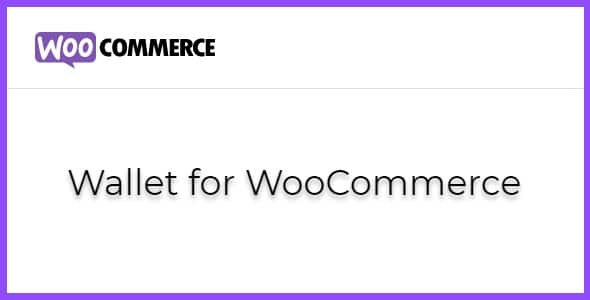
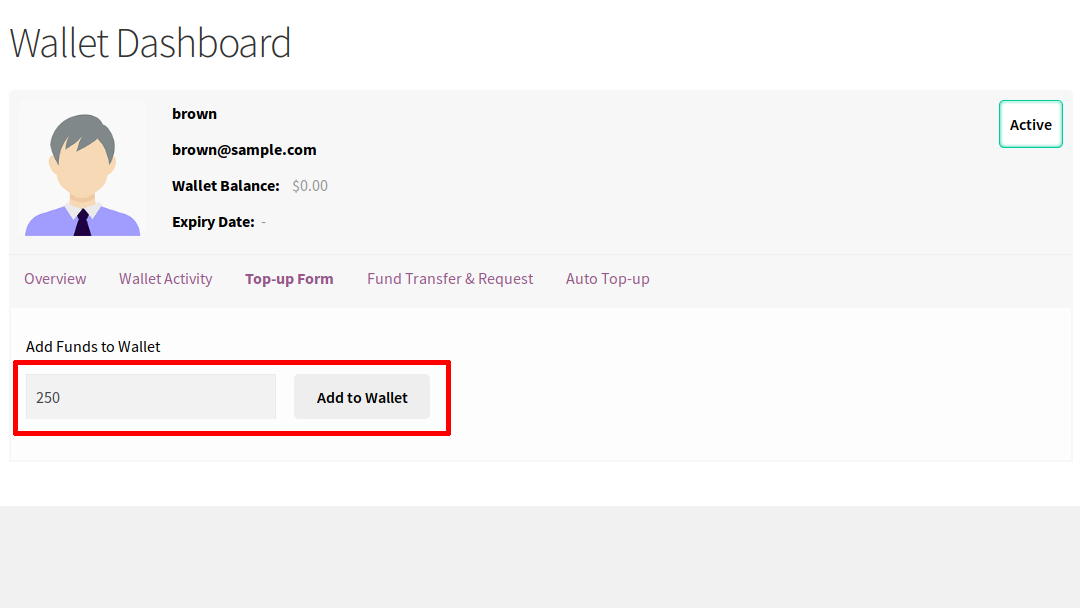
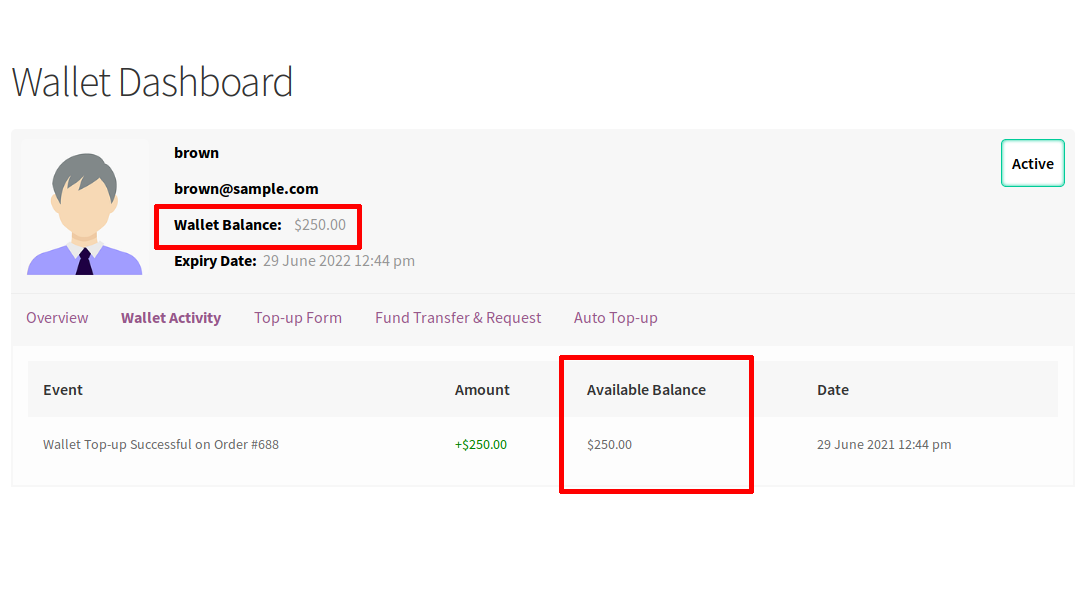
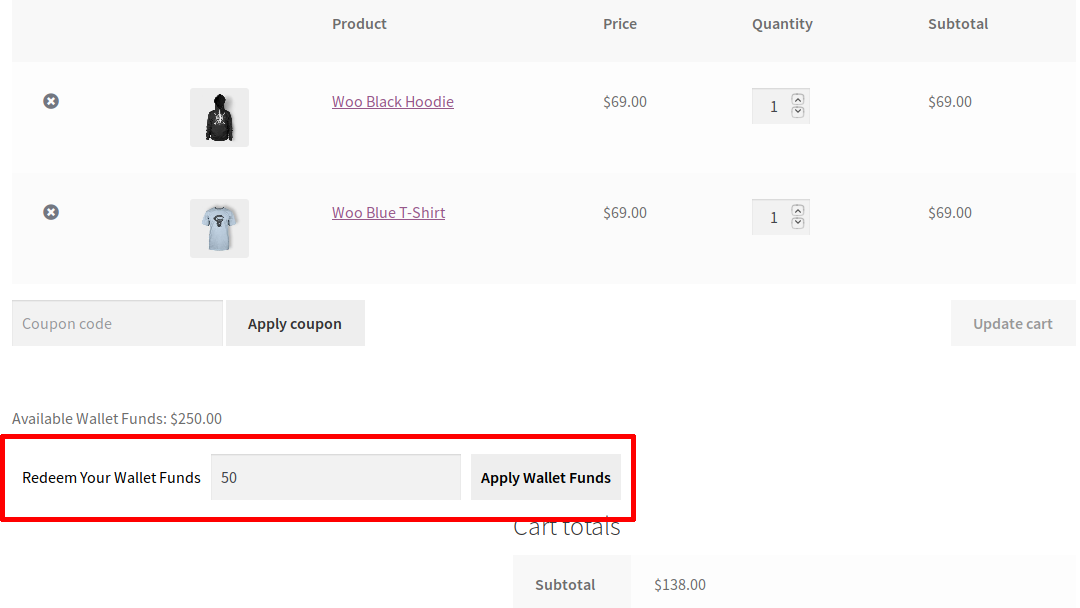
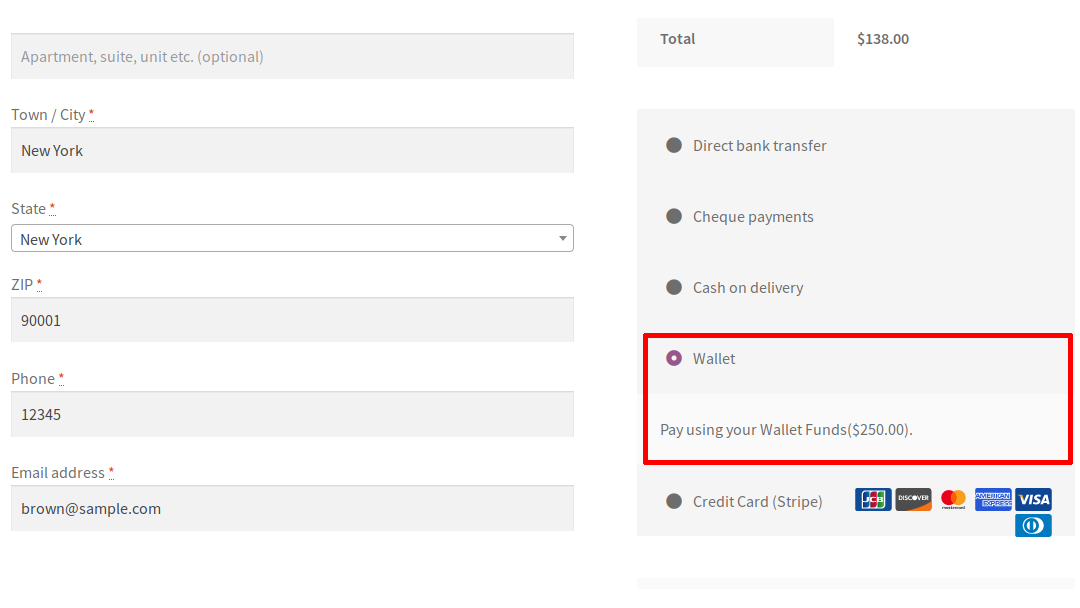
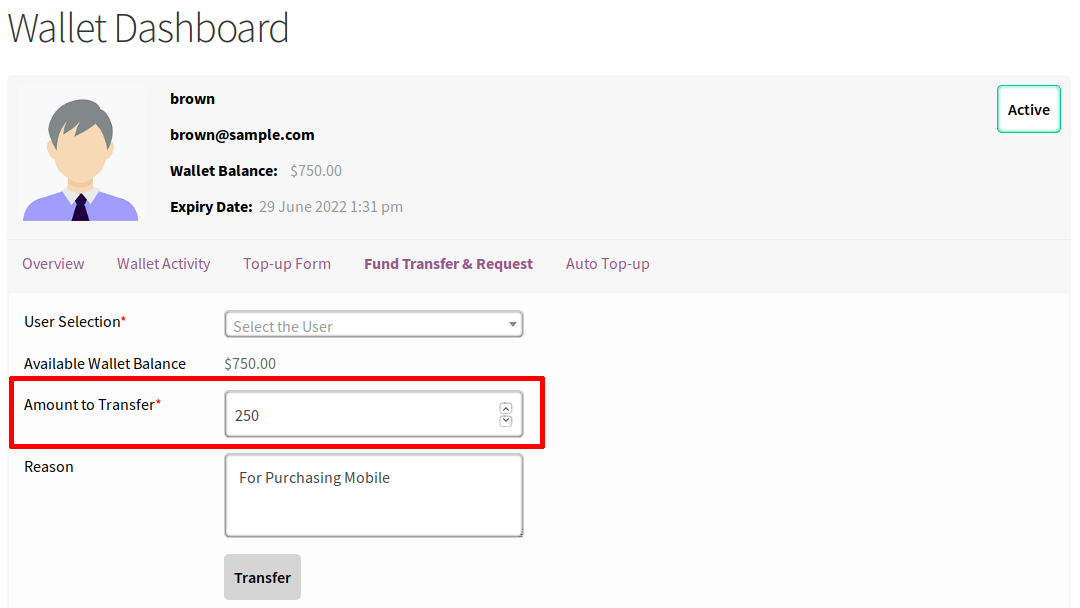
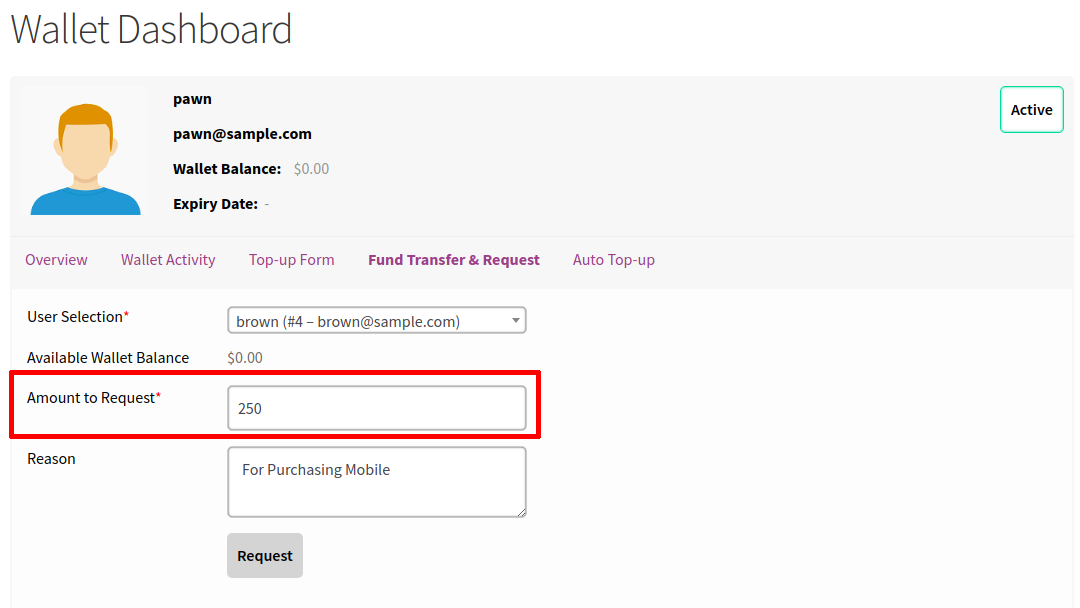
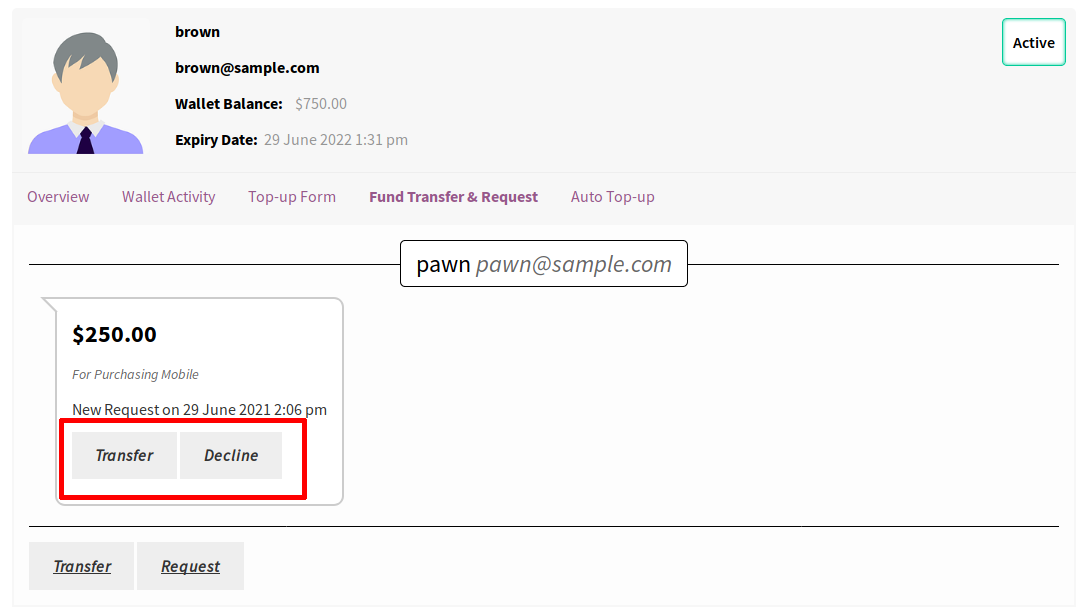



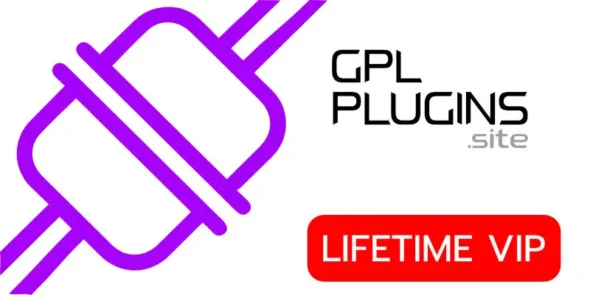
Reviews
Clear filtersThere are no reviews yet.