WooCommerce Shipping Tracking
The WooCommerce Shipping Tracking allows your customers to monitor the shipping status and track their orders via a visual timeline! no tricky configuration, just select a predefined company and insert the tracking code.
The visual timeline will be automatically displayed on the Order details page. No need of 3rd party services like other plugins.
Customers will also receive an URL via email by which they can track the shipping status. You can add, edit, and import tracking numbers via CSV. Supported more than 1000 shipping companies!
TRACKING URL REPORTING
In case any tracking URL stops working, please report me! 

DOCUMENTATION
WooCommerce Shipping Tracking allows your clients to easily track their orders. You will be able to associate every order with a shipping company and a tracking number.
WooCommerce Shipping Tracking will display tracking data (Tracking URL and tracking code) directly in the “Complete Order” email and “View Order” page.
Your clients just clicking on the link generated by WooCommerce Shipping Tracking will easily track their orders or just check the shipping status via the visual timeline.
HOW TO AUTOMATICALLY UPDATE THE PLUGIN
To receive automatic updates just install and configure the Envato updater plugin: httpss://goo.gl/pkJS33 .The official guide that explains how to configure it can be found at the following link: httpss://envato.com/market-plugin .
DEFINE YOUR OWN COMPANIES
WooCommerce Shipping Tracking has defined more than 1000 shipping companies. Don’t you find the one you need? Don’t worry!! WooCommerce Shipping Tracking allows you to define your own custom shipping companies (Name and Tracking URL), just add it from WooCommerce -> Shipping tracking -> Add Custom company page
br> NOTE: the visual timeline won’t work for custom defined companies.
MULTIPLE TRACKING CODE, SHIPPING COMPANIES, DISPATCH DATES AND CUSTOM TEXT!
WooCommerce Shipping Tracking allows you to associate one or more tracking codes and shipping companies for each order.
Furthermore, for every shipping can be also specified a dispatch date and custom text. In this way, both the shop admin and the customer can easily keep track of the shipping timings!
CUSTOMIZE EMAIL AND ORDER DETAILS HTML SNIPPET
Would you like to customize the HTML snippet included in the email Template and Order details page? It’s possible! You can customize templates directly from the admin menu.
TRACK SHIPPING PROGRESS STATUS VIA A VISUAL TIMELINE ON THE ORDER DETAILS PAGE.
The Shipping Tracking plugin allows also showing shipping progress status with a timeline directly on site. To do that just use the special [shipping_timeline] shortcode inside the Order details message through the special menu.
Once done, a tracking info widget will be displayed showing every step the shipping has performed until the current day on every Order details page!
Optionally you can show the “track in site” widget on any page. To do that just use the following shortcode with the special “track_in_site” parameter: [wcst_tracking_form track_in_site=”true”]. It will render a form where once the user has entered a tracking code, the “track in site” widget will be shown displaying the shipping progress.
TRACKING INFO ON ALL OUTGOING WOOCOMMERCE EMAILS AND ORDER DETAILS PAGE
Once the tracking info is saved on the order admin page, all the info will be displayed on the order details page. Furthermore, info will be also embedded in all outgoing woocommerce emails according to the order status.
By default tracking info is only embedded in the emails only when the status is set as “completed” but you can choose to display info also for other statuses. Go to the General options menu to choose for which status(es) the info has to be embedded into the emails.
You can also specify custom statuses!
In this way, the customer can have all the needed info at his fingertips!
EMAIL NOTIFICATION FOR SELECTED TRACKING CODES
The admin can also send active notification emails by just selecting the tracking code for which he wants the user to be notified. Once selected, he has just to click on the Order update button, the plugin will then send an email containing the selected tracking codes.
The tracking code email templates can be customized by using the special options menu. You can also use a shortcode to display the user’s first and last name in order to customize the message!
GERMANIZED PRO INVOICE EMAIL
The plugin has support for Germanized pro invoice email, so it will be able to inject tracking info into invoice emails according to the current order status.
DATE AND TIME DELIVERY FIELDS
Would you like to let your customer specify a delivery date and time range?
now you can!
WooCommerce Shipping Tracking allows you to enable some extra fields (visible on the checkout and/or order details page) where the user can specify a start and end date, a start and end time (optionally even a secondary time range) when he would like to receive the items! The description, title, and label are fully customizable! Multi-language supported!
Furthermore, delivery dates and times are included in WooCommerce emails!
Last but not least, on the checkout page, the selectable date will consider the product’s estimated shipping time and the selected shipping method’s estimated delivery time!
BULK IMPORT FROM CSV
WooCommerce Shipping Tracking allows you to import order tracking info from a .csv file!
Shop admin for each order can also import one or more shipping info.
The csv file has to have the following columns:
- order_id: This is the numeric id of the order
- order_status: can be left empty. If specified the order status will be set as the specified value. Values that can be used: wc-pending, wc-processing, wc-on-hold, wc-completed, wc-cancelled, wc-refunded, wc-failed
- force_email_notification: can be left empty. If specified, the plugin will resend the woocommerce notification email according to the selected value. Value that can be used: send_email_new_order, send_email_cancelled_order, send_email_customer_processing_order, send_email_customer_completed_order, end_email_customer_refunded_order, send_email_customer_invoice
- dispatch_date: Can be left empty. In case of multiple dispatch date, values have to be separated by | character. Format must be yyyy-mm-dd. Ex.: 2018-05-13|2018-03-21
- custom_text: Can be left empty. In case of multiple custom text, values have to be separated by | character. NOTE: REMOVE ALL , from custom texts. Ex.: custom text 1 | custom text 2.
- tracking_info: Has to have the following format company_id:tracking_code. In case of multiple shipping, values have to be separated by | character. Ex.: DHL:#232R|GLS:1234TR3
Example of the .csv file that can be used to be imported can be found clicking in the following link: Example file
NOTE: Do you want to import orders using custom ids assigned by WooCommerce Sequential Order Number Pro (By SkyVerge)? Just install the following add-on!
if you instead are using the Free version, use this add-on.
AUTOMATIC BULK IMPORT
You can optionally configure the plugin to automatically import Order shipping tracking from an URL pointing to a .csv file. You have just to enter the .csv file URL path ( like DropBox file link, HTTPS URL, etc…) and select the bulk import task time interval!
NOTE: Scheduling task is performed using the WordPress function wp_schedule_event(). It will trigger the scheduled import task at the specified interval ONLY if someone visits your WordPress site. More info at wp_schedule_event reference page.
MULTILANGUAGE CUSTOM MESSAGES
WooCommerce Shipping Tracking supports WPML, this lets the shop admin define HTML Snippets for every language installed.
To add a message for a language, the shop admin has only to select the desired language in the WPML selector, enter the text and save!
The shop admin can now assign shipping info to an order directly using the “Quick assign” menu without editing every order. Using this menu in just a few clicks you can assign shipping info to an order, set its status, and optionally resend a status notification email to the customer!
FAVORITE SHIPPING COMPANY
You can also select a “favorite” shipping company on the options menu. This will be preselected during tracking code submission!
DELIVERY ESTIMATION FOR SHIPPING RATES
For each shipping rate defined using the native WooCommerce functionalities, the Table Rate Shipping for WooCommerce or the Table Rate Shipping by WooThemes you can define a delivery estimation.
AUTOMATIC SHIPPING ESTIMATION FOR PRODUCT
The WooCommerce Shipping Tracking plugin has another useful feature: Estimated shipping dates (shipping date: the date on which the package is delivered to the courier). The shop admin, simply using a shortcode or setting the automatic estimated date display option (in the plugin options menu), can show on product pages the estimated shipping date.
This is calculated automatically on the basis of the “Estimation rule” that matches that product. The plugin can show both a specific shipping date and a date range in which the product will be shown.
Furthermore, if the product is out of stock, the estimated date will not be displayed!
Optionally estimated dates can be also shown on the Cart/Checkout pages after each item showed in the product table. To do just enable the special option you find in the plugin options menu.
Last but not least, you can also configure a customized label (translatable via WPML) to be displayed before the estimated date!
How does it work? it’s simple! You have only to do two steps:
FIRST STEP: Estimated dates configuration Using the “Estimated shipping configurator” under the “Shipping tracking” menu, the shop admin can create multiple “Estimation rules”.
For each of them he can select:
- Products / Categories / Tags: Selection of products, categories, or tags to which the rule applies.
- Dispatch / Shipment days: days in which the goods are shipped/dispatched to the courier.
- Cut-off hour: if an order is placed before that hour, the shipment takes place on the same day (if it is a dispatch/shipment day).
- Dispatch delay: If this value is specified, the estimated date will be computed starting from the first dispatch day available after the delay (expressed in days).
- Holidays / Non working days: days in which shipments cannot take place.
SECOND STEP: Use the shortcode (or setting the automatic estimated date option) on product page On the product page, on the description or short description or any tab, the shop admin can use the special [wcst_show_estimated_date] shortcode to display the estimated shipping date.
As an alternative, the shop admin can enable the automatic estimated date option display (in the plugin options menu).
The plugin will then calculate the date finding the “Estimation” rule that matches the item. The plugin will automatically find the next working day when the item can be shipped.
Furthermore, on the product list, a new column is added displaying the Estimated shipping rule that matches the product.
Using the special shortcode [wcst_tracking_form] a tracking form can be displayed on any post/page that will allow the user to choose the shipping company (using a select menu) and input the tracking code and be redirected to the shipping company tracking page.
The tracking code can also be used with the parameters:
- company_id (company id can be retrieved in the company configuration page): [wcst_tracking_form company_id=”“] In this way the shipping company will be already selected (the shipping company select menu is thus hidden).
- button_classes: [wcst_tracking_form button_classes=”class1 class2”] in this way the specified classes will be added to the tracking button.
Additionally, you can also use the special track_in_site paramenter to directly show shipping current status directly in site! read more about it in the previous Track shipping tracking in site paragraph!
RETRIEVE ORDER TRACKING DATA PROGRAMMATICALLY
To retrieve order tracking data programmatically you can use the special wcst_get_order_tracking_data($order_id) function that will retrieve all the tracking data associated to the order. The result will be an array that will have the following format:
array(2) {
[0]=>
array(6) {
["tracking_number"]=>
string(5) "12332"
["dispatch_date"]=>
string(0) ""
["custom_text"]=>
string(0) ""
["company_name"]=>
string(6) "Aramex"
["company_id"]=>
string(6) "ARAMEX"
["tracking_url"]=>
string(70) "http://www.aramex.com/track_results_multiple.aspx?ShipmentNumber=12332"
}
[1]=>
array(6) {
["tracking_number"]=>
string(5) "12312"
["dispatch_date"]=>
string(10) "2019-01-08"
["custom_text"]=>
string(2) "aa"
["company_name"]=>
string(15) "Correos España"
["company_id"]=>
string(14) "CORREOSESPAGNA"
["tracking_url"]=>
string(128) "http://www.correos.es/ss/Satellite/site/aplicacion-4000003383089-localiza_busca_encuentra/detalle_app-sidioma=es_ES?numero=12312"
}
}
In the previous example, the order has associated with two tracking codes.
ACTIONS AND HOOKS
The plugin triggers two actions before and after sending an active notification email. They can be hooked in the following way:
add_action('wcst_before_active_notofication_email', 'your_custom_function_name', 10, 2);
function your_custom_function_name($recipients, $order)
{
[...]
}
and
add_action('wcst_after_active_notofication_email', 'your_custom_function_name', 10, 2);
function your_custom_function_name($recipients, $order)
{
[...]
}
AFTERSHIP AND TRACKINGMORE TRACKING URL SUPPORT
Create a custom company and then enable the “Aftership service” or the “TrackingMore” option. The plugin will automatically generate the tracking URL using the Aftership/TrackingMore service and the tracking code inserted in the order page! (Note: The standard track.aftership.com and track.trackingmore.com URL are used.
Make sure the shipping company you are using is supported by Aftership/TrackingMore)
Optionally can be enabled the option to autofocus on the main tracking code input field when editing the order page. This could be useful for bar code scanners (Note: Some 3rd party plugins could break this feature).
Furthermore, the plugin lets the shop admin search orders by tracking code and shipping companies by using the default “Search Order” input box already present on the WooCommerce orders page!
FILTER BY SHIPPING COMPANY
WooCommerce Shipping Tracking adds a dropdown box menu on the orders table that allows the admin to filter orders by company.
WordPress theme –
WordPress plugin –
Woocommerce –
GPL Plugins –
GPLplugins –

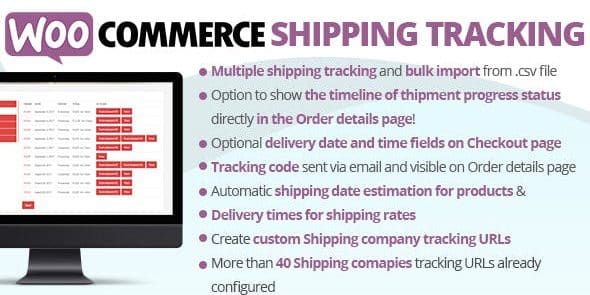




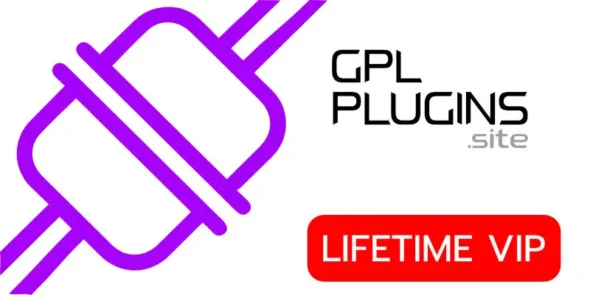
Reviews
Clear filtersThere are no reviews yet.